
In our May/June 2019 Massage & Bodywork column, “Improving Your Transactional Email Skills,” we talk about being effective in your transactional emails (one-on-one communications with your clients and colleagues) and setting a great default email signature.
A good email signature is such a useful tool we wanted to expand a bit and give you the tools to make it happen.
First, gather the information you need to put into your signature and type it into a document on your computer. This will make it easy to copy and paste and not stress about typos. Include:
- Full name
- Business name
- Phone number
- Website
- Office address (if appropriate)
Don’t include:
- Social media links
- Inspirational quote
- An image (they can come through as attachments and be annoying)
Less is more. Too much information is overwhelming and confusing. Give clients and colleagues exactly what they need, no more or less.
Mine looks like this:
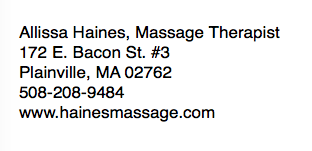
Once you’ve got that together, get it into your email provider’s settings. Need some help figuring that out? Here’s how to do it in:
If I didn’t list the program you use for email, just google “email signature in” with whatever your program is and you’ll find instructions.
Once you’ve made that happen, set the default signature on your mobile device too. Here’s how to do it on:
And if you’ve got some other device, just google “email signature in” with whatever your device is and you’ll find instructions.
Want to get fancy like Michael? Check out his email signature:
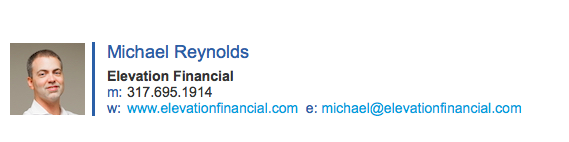
Michael uses HubSpot’s free Email Signature Generator here to make a fancy signature with (or without) an image. This tool makes it possible to include an image without it coming through as an attachment. Use your business logo or a headshot to look super professional!
A great signature is an easy way to stand out from the crowd. Now hop on it!
Michael Reynolds and Allissa Haines activated their Wonder Twin powers in 2015 to create business and marketing resources for massage therapists like you at www.massagebusinessblueprint.com.