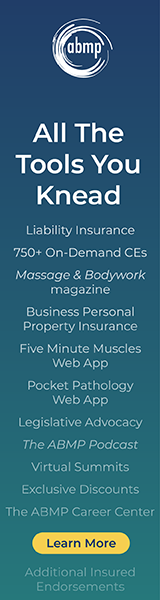Featured Videos
-
Visceral manipulation can re-create, harmonize, and increase proprioceptive communication in the body.
-
Recognizing different tissue textures and densities upgrades your palpation skills.
-
Open your shoulders, decompress your spine, improve your posture, and grip strength while you're hanging around.
-
Rachelle Clauson and Nicole Trembley discuss retinacula cutis.






 ">
">
 ">
">
 >
>